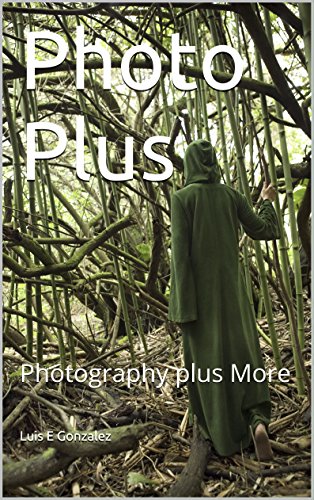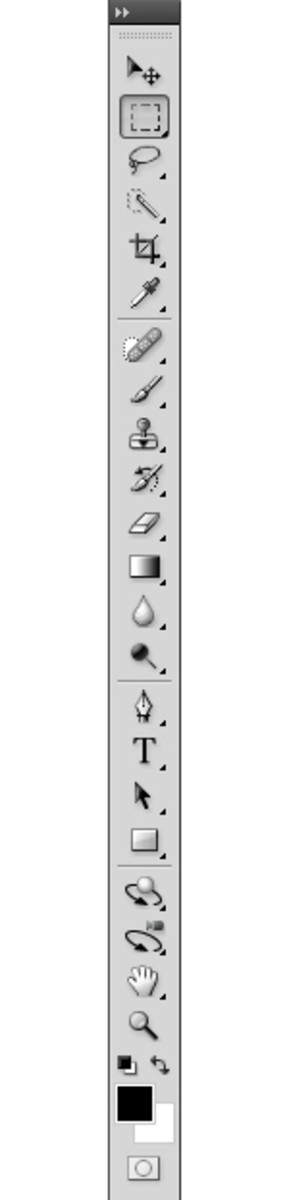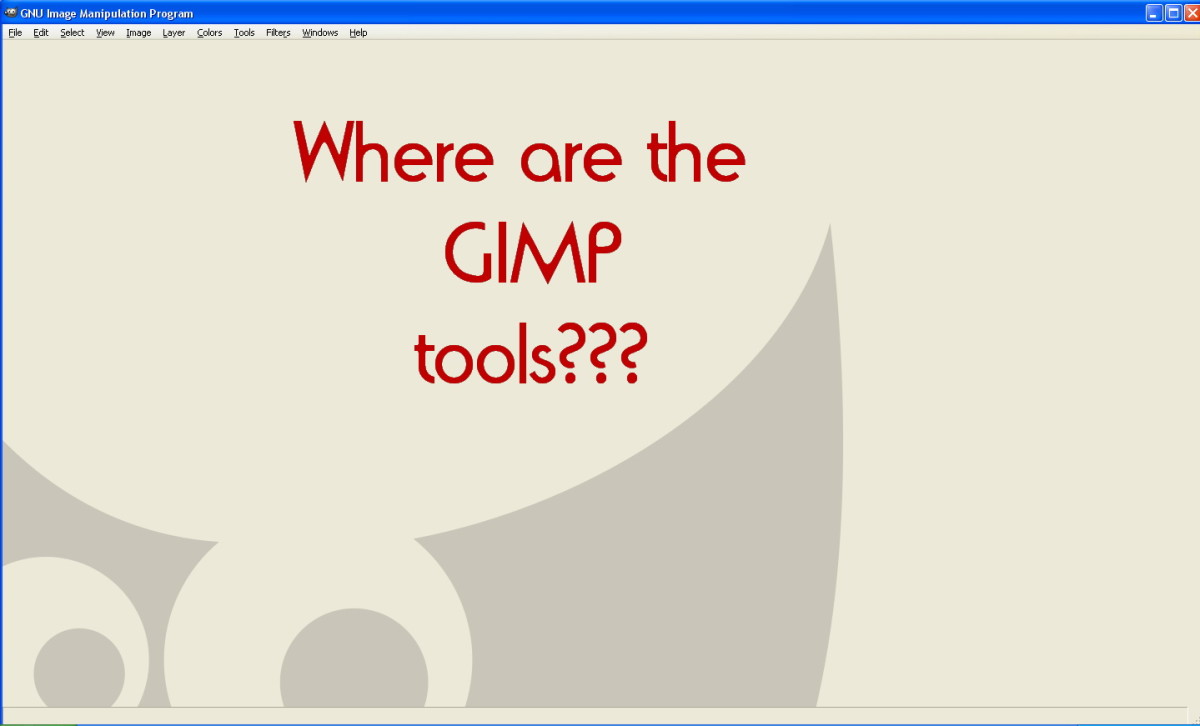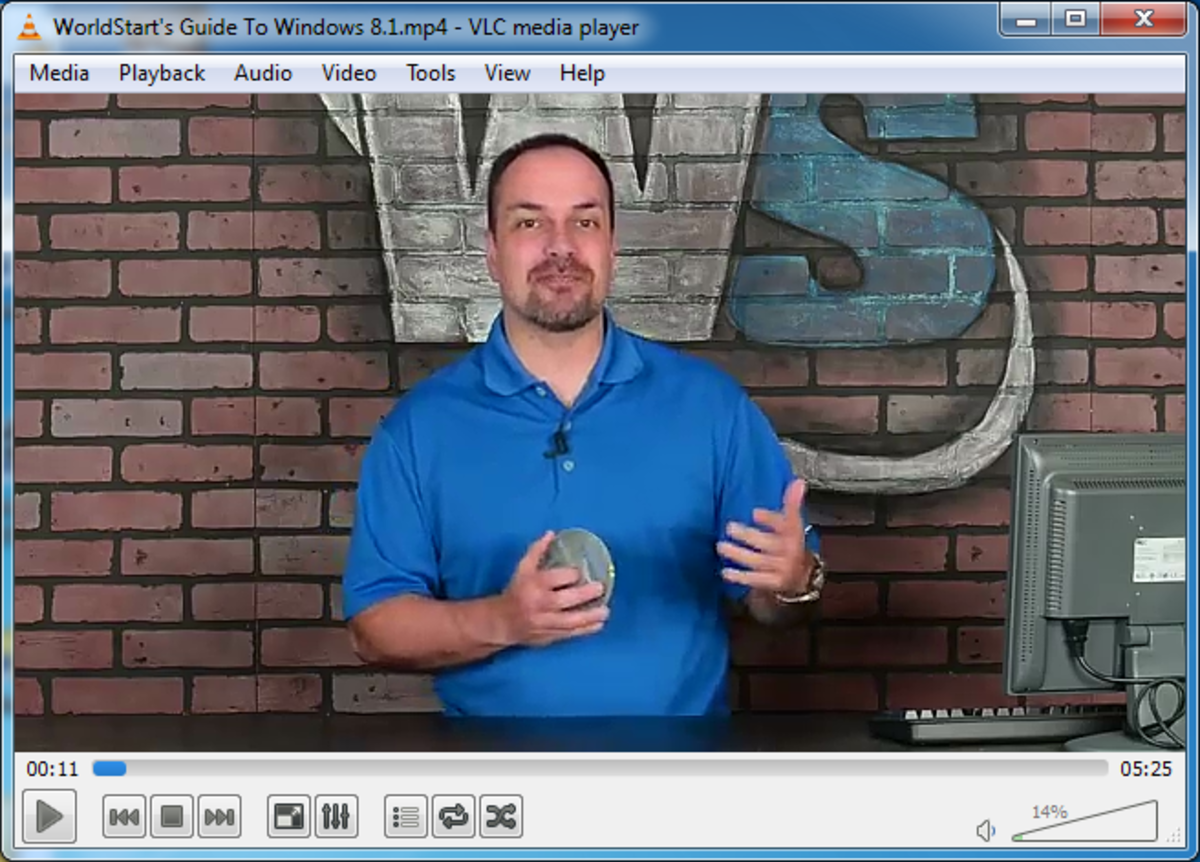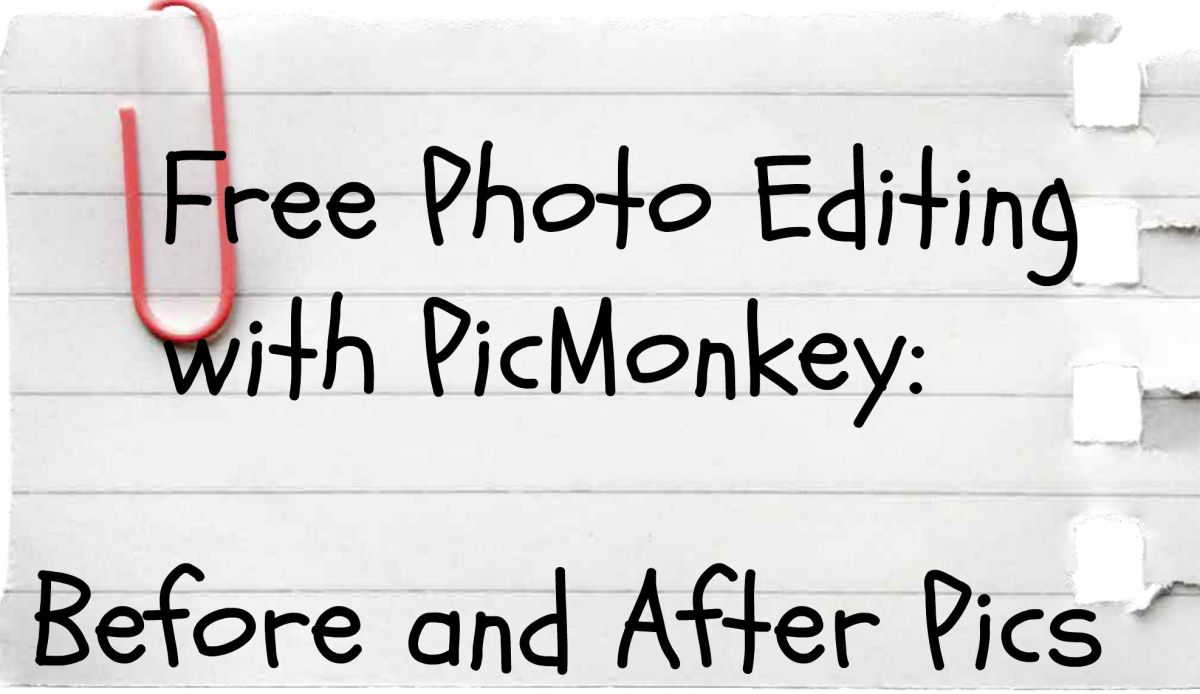- HubPages»
- Technology»
- Computers & Software»
- Computer Software»
- Digital Photography & Video
Photoshop Software Tools;Marquee , Lasso and Magic Wand
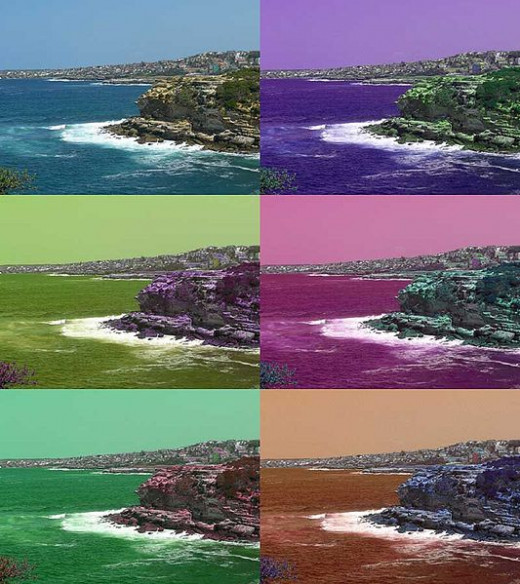
Most photographers who edit photographs in their computer through the aid of photo editing software can manipulate their images with simple steps and tools. However once you begin to get better acquainted with these programs it is not long before you want to venture into more specific manipulating modes and learn to use the more sophisticated editing tools not only to correct flaws but to add a myriad of special effects that can turn ordinary photographs into extraordinary creations.
Although today there are several photo editing software programs such as PhotoSuite, ACDSEE Pro, Paint Shop Pro, Pixelmator, DreamLight Photo Editor and PhotoImage, Adobe's Photoshop still remains the most popular, thus the following tips will concentrate on its editing tools. If you are contemplating purchasing one of the other many programs, the web can offer a vast number of reviews and tutorials for each. And even if you now own an editing program but want to learn more, again, the web can help.
The first edition of Photoshop was named Creative Suite and it's currently on its 12th edition but with the name change. The main editing packages are Adobe Photoshop and Adobe Photoshop Extended. There are also different packages which offer different editing options such as Adobe Elements and Adobe Photoshop Lightroom. For editing directly onto web sites there is also Adobe Photoshop Express.
Some of these editing tools are The Lasso, The Marquee and the Magic Wand. These tools although, carrying fancy names, are easy to work with a little practice and can offer more specific applications.
The Lasso Tool is used for drawing patterns around specific parts of the photo, think of a scissor to cut a silhouette. The Marquee tool is also used to draw patterns around parts of the image but it uses pre-determined shapes, think of a cookie cutter. The Magic Wand tool is used to define color patterns of specific parts of the image based on available surrounding pixels. Once you choose an area all similar surrounding colors are chosen for you.
Remember to save an un-retouched copy before beginning to edit, since on some programs once changes are made, you may not be able to revert back to the images' original form.
Photoshop: Select Marquee-locate the starting point of the shape that you want (square,circular etc)-click and drag to draw your shape around the image. Other options that are available with the Marquee tool which let you make the changes less noticeable, such as the feathering option. Using the Marquee tool will let you draw rectangular or elliptical patterns as outlines to which you will then apply any desired changes. There are four options; rectangle, elliptical, single row and single column.
Magic Wand: Before you begin, keep in mind the tolerance value of colors to determine how closely you want the colors to match.The higher the tolerance the larger the selection. Select Magic Wand-Click on the dominant color-check the selection to fit your taste-adjust the tolerance of the colors if you feel that the color palette is not what you wanted. Select contiguous to select only the areas which are joined together and select anti aliased to define how smooth you want the edges of the changes to be and select all layers to apply changes to all areas chosen.
A little bit more on the Lasso. This is a very useful editing tool because it lets you draw around irregular (outlines) shapes of an image. It's sometimes called a magnetic tool because it will "stick" to a certain a part of the image, usually the left edge, and then you can extend this shape in any direction that you want. You can left click at various points to add "sticking" points.
Lasso: Select Lasso tool-outline the object that you want to edit-draw around the parts that you do not want in the image-select -inverse to finish.
Other tools: Pen or Pencil tools allow you to draw around irregular shapes with thinner strokes.You can use it in magnetic or non magnetic forms.
Note: If you intend to submit your images for publication, most editors will reject photographs which have been heavily edited, besides the removal of dust or scratches and minor cropping. It is better to send the photographs in their raw form and let the editors edit them as they will.
©
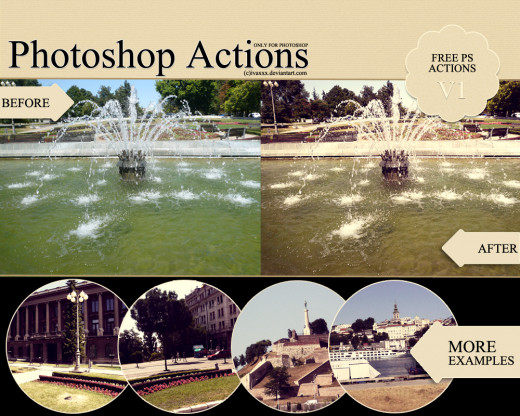
- Photoshop Help | Tools
When you start Photoshop, the Tools panel appears at the left of the screen. Some tools in the Tools panel have options that appear in the context-sensitive options bar. You can expand some tools to show hidden tools beneath them. A small triangle a
Was this helpful?
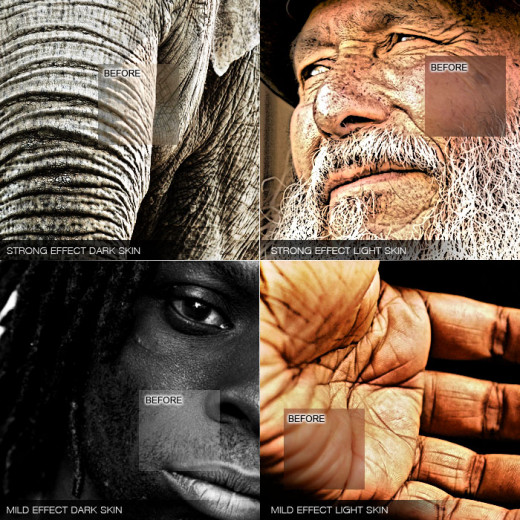
© 2011 Luis E Gonzalez