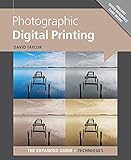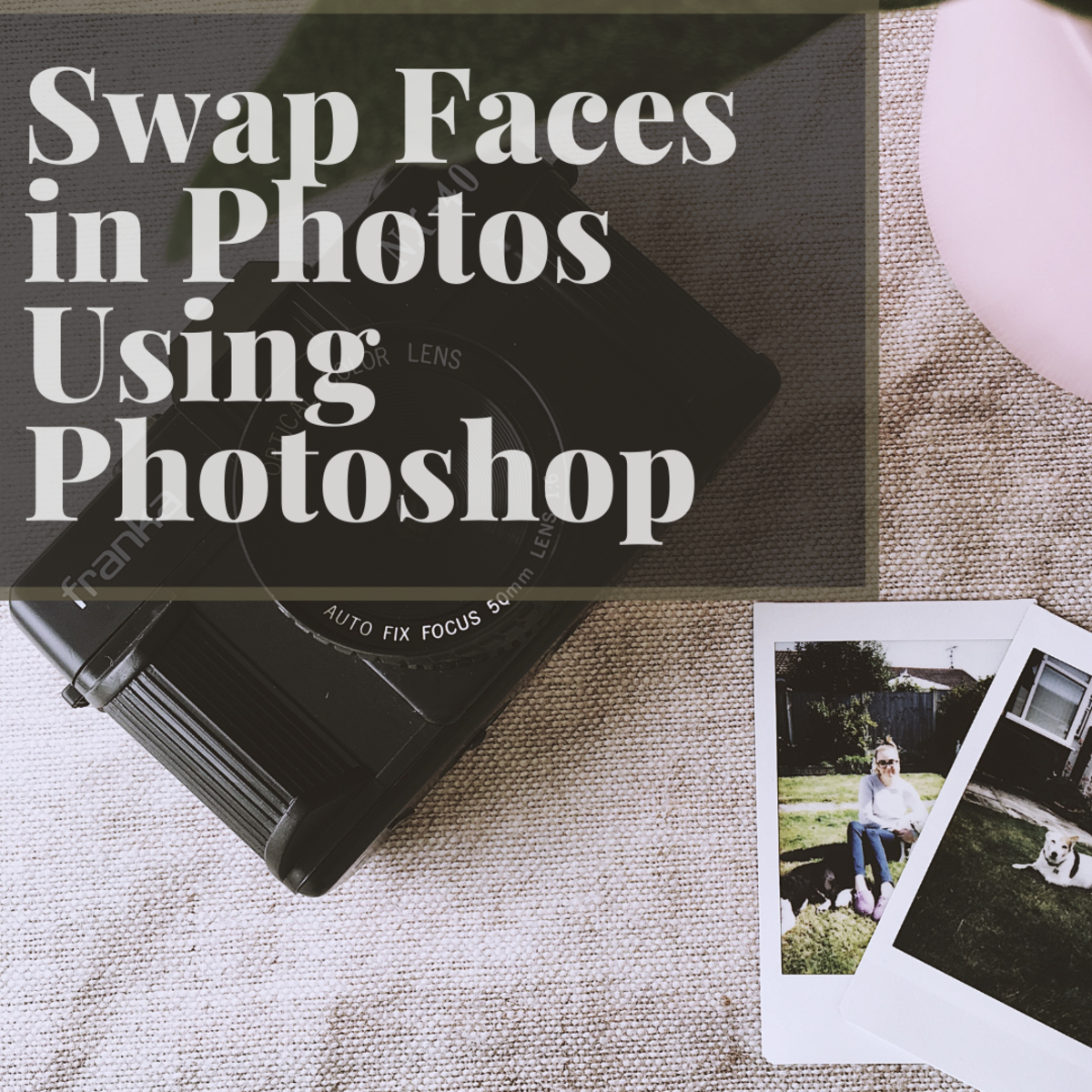Useful Photoshop Tools
Useful Photoshop Tools

"Adobe Photoshop is a raster graphics editor developed and published by Adobe Systems for Windows and OS X.
Photoshop was created in 1988 by Thomas and John Knoll. Since then, it has become the de facto industry standard in raster graphics editing, such that the terms "photoshopping" and "photoshop contest" were born. It can edit and compose raster images in multiple layers and supports masks, alpha compositing and several color models including RGB, CMYK, Lab color space (with capital L), spot color and duotone. Photoshop has vast support for graphic file formats but also uses its own PSD and PSB file formats which support all the aforementioned features. In addition to raster graphics, it has limited abilities to edit or render text, vector graphics (especially through clipping path), 3D graphics and video. Photoshop's featureset can be expanded byPhotoshop plug-ins, programs developed and distributed independently of Photoshop that can run inside it and offer new or enhanced features." Wikipedia
Like many digital photo editing software programs Photoshop has many tools that any photographer can use to enhance, shape, alter or manipulate any photograph.
However, it does not help if many of these tools are not fully understood and you tend to get their applications confused with other tools are their respective applications.
Some of the most confused tools are the stamp tool, the healing brush, the opacity tool , the fill tool, merge visible layers, and the flatten image tool.
Each has a specific purpose and to use them appropriately you need to really understand what each was designed to do.
For this you need to read as much as you can about each tool as well as to look at several examples of each tool in use in before and after selections.
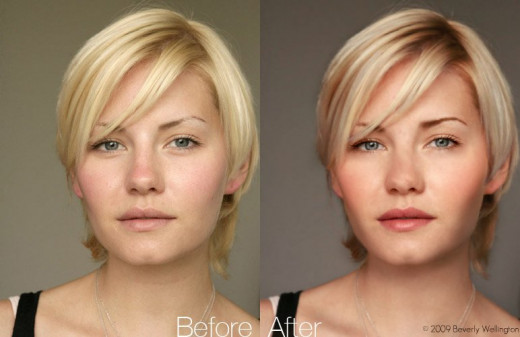
Let's begin by defining what each tool is meant to do and although some work in similar ways to others each is distinctly separate and different from the others.
The stamp tool is very similar to the clone tool in that it takes pixels (parts of an image) and uses these pixels to replace pixels in another part of the photograph. It is very useful for removing imperfections from an image like dust spots, blemishes and so on.
Its most important application is for removing, or rather replacing pimples, and skin discolorations from the face area in a portrait.
For those who shoot film like I do, it is probably the most important tool in Photoshop. Film is very susceptible to dust particles and even the smallest ones can ruin a picture.
Click on a part that you want to copy like a perfect skin section then use the tool to replace unwanted parts. Follow the instructions in Photoshop but it is usually right click on the part you want and left click on the part that you do not want.
Better work with small areas one at a time and always remember that any part you click on will be replaced by the part you wanted and this can get tricky if the scene feature various degrees of light and dark areas as well as different degrees of coloration (not all face portions look the same for example).
Opacity sample

The healing brush tool is also very useful for "repairing" unwanted areas.
The healing brush captures the texture and coloration of the area you took as the best sample you want and blends it with the color tone and texture of the area you are painting over.
The healing brush is most useful for removing small details from an image and the stamp tool is most useful for replacing something in the picture.
If you have an element in the scene like a tree branch that seems to protrude from a subject's head then the stamp tool is perfect for getting rid of it.
Do you understand these tools better now?
The merge visible layers and the flatten tool. The merge visible layers mergers all visible layers with one another so it seems as if everything (color wise) belongs in the same place while the flatten tool will merge all layers (everything) and gets rid of the invisible layers.
The easiest way to think about these two tool is to think of subtle differences in color. One will blend subtle differences together while the other will eliminate the most subtle ones.
Healing brush tool

Creative (albeit strange) use of the clone stamp

The next two easily confused Photoshop tools can be said to be Opacity and the Fill tool. One works the entire opacity of the image while the other only reduces opacity to a particular layer.
They are very similar in their application but keep in mind that the more you reduce the opacity the more "transparent" the entire image becomes to the point of being completely transparent and this occurs at the 0% point when the image is completely transparent.
The fill just makes a layer (part) of an image become "transparent" and the more you reduce it the more that portion becomes transparent until you reach the 0% mark. Think of a portrait of a lady. Opacity will make the entire portrait transparent while the fill will only make her "hair", for example, transparent.
Another useful tool is the Skin Glow Enhancement

These tools along with many more are ways to enhance your pictures and make them better in ways that were not possible before the introduction of the digital photographic age.
The bets thing that anyone willing to digitally edit pictures is to become familiar with the chosen program like Photoshop or Gimp, practice often and read as much as possible before venturing into doing any sort of digital editing with any photographs that mean something to you.
Use these and any other tools wisely and keep in mind that they should be used when you want to be creative and if you want to add some "humph" to your images but should never be abused or rather overdone to the point that the originality of the photograph is lost in all the digital editing. This off course is unless you are doing so purposelessly for a specific purpose..
However nothing is a suitable substitute for a good creative eye, a photographic mindset and good use of your skills as well as a thorough understanding of the limits and capabilities of your gear.
Nothing will ever replace the best piece of equipment which you possess and that is what is between your ears and inside your head...your brain!
- 10 Fantastic Photoshop Tutorials on YouTube
Photoshop has been a mainstay of the design software pantheon for over 20 years, and it remains a great tool for pro artists and social media customizers alike. But the sophisticated image editor has a daunting learning curve. With so many tools, fe
© 2014 Luis E Gonzalez